


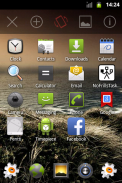
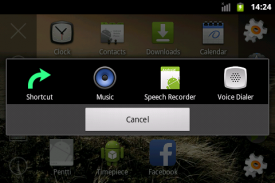
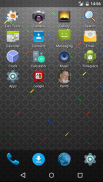

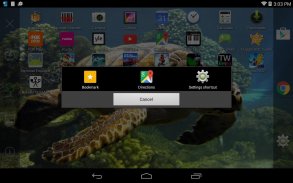
NoFrillsLauncher

NoFrillsLauncher介绍
A bare bones home screen replacement featuring tiny size and minimal memory usage. If you want widgets on your home screen, this is not for you!
App and shortcut icons can be reordered by dragging them around (long press) or hidden completely (drag to trashcan). The most used apps or shortcuts can be put into a favorites panel.
Pull down (in portrait mode) or right (in landscape mode), or press the menu button if your phone has one, to reveal the menu panel:
- X hides the menu (and so does the back button)
- plus (+) icon opens a chooser for hidden apps and also allows you to create new shortcuts
- orientation lock toggles between unlocked (gray), locked portrait or landscape (green), or device default orieantation (red) (this is separate from device orientation lock setting)
- picture icon allows you to change the wallpaper of your devices (the system wallpaper, not just in NoFrillsLauncher)
- info (i) icon opens a small dialog with version number and other details
Note: Adding shorcuts directly from other apps (using some kind of "add to home screen" feature) does not (yet) add them to NoFrillsLauncher. For now, shortcuts can only be added from the apps chooser.
</div> <div jsname="WJz9Hc" style="display:none">裸露的骨头的主屏幕更换为特色的小尺寸和最小的内存使用情况。如果你希望你的主屏幕上的小部件,这是不适合你!
应用程序快捷方式图标可以通过拖动周围(长按)或将重新排序完全隐藏(拖动到垃圾桶)。最常用的应用程序或快捷方式,可以放入收藏夹面板。
向下拉(肖像模式)或右(横向模式),或按菜单按钮,如果你的手机有一个,以显示菜单面板:
- X隐藏菜单(也是这样的后退按钮)
- 加号(+)图标,打开一个选择器隐藏的应用程序,并允许你创建新的快捷方式
- 解锁(灰),锁定纵向或横向(绿色),或设备的默认orieantation(红色)之间的方向锁定切换(这是独立于设备的方向锁定设置)
- 图片图标可以让你改变你的设备的壁纸(系统壁纸,不仅仅是在NoFrillsLauncher)
- 信息(我)图标,打开显示版本号和其他细节一个小对话框
注意:直接从其他应用程序添加shorcuts(使用某种“添加到主屏幕”功能)不(还)将它们添加到NoFrillsLauncher。现在,快捷方式只能从应用程序选择器添加。</div> <div class="show-more-end">

























